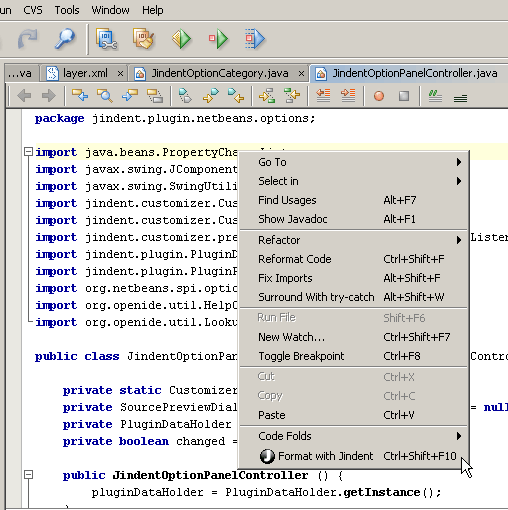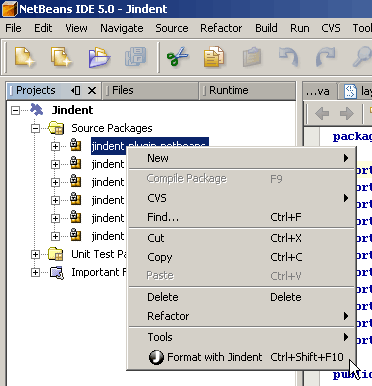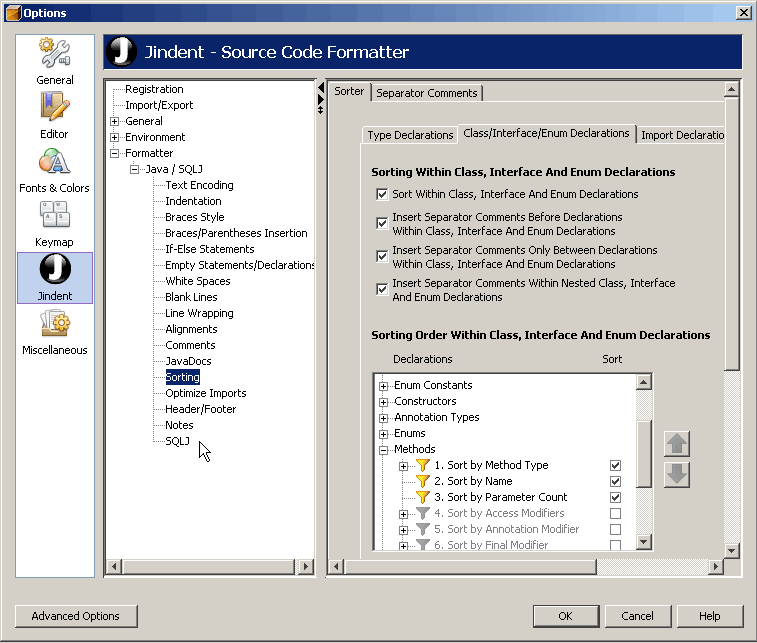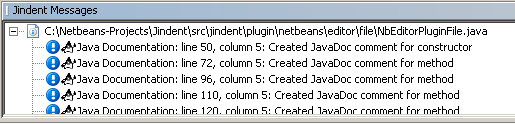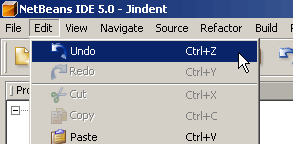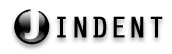
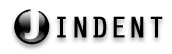 |
http://www.jindent.com |
 Previous: Jindent Plugins
Previous: Jindent Plugins
|
Next: JDeveloper Plugin

|
| Introduction to Netbeans IDE |
| Manual installation of Jindent's Netbeans module |
| Usage of Jindent's Netbeans module |